螢幕錄影步驟 How to record:
1. 打開 Mobizen
2. 按下 Record Screen 把半透明的小浮標打開
Press this to open floating record tab
Pull the floating tab to a place you want
確定要開始錄影的話, 按它打開選項,按錄影機圖標開始
if you want to start recording, press it to open options. Press record icon to start.
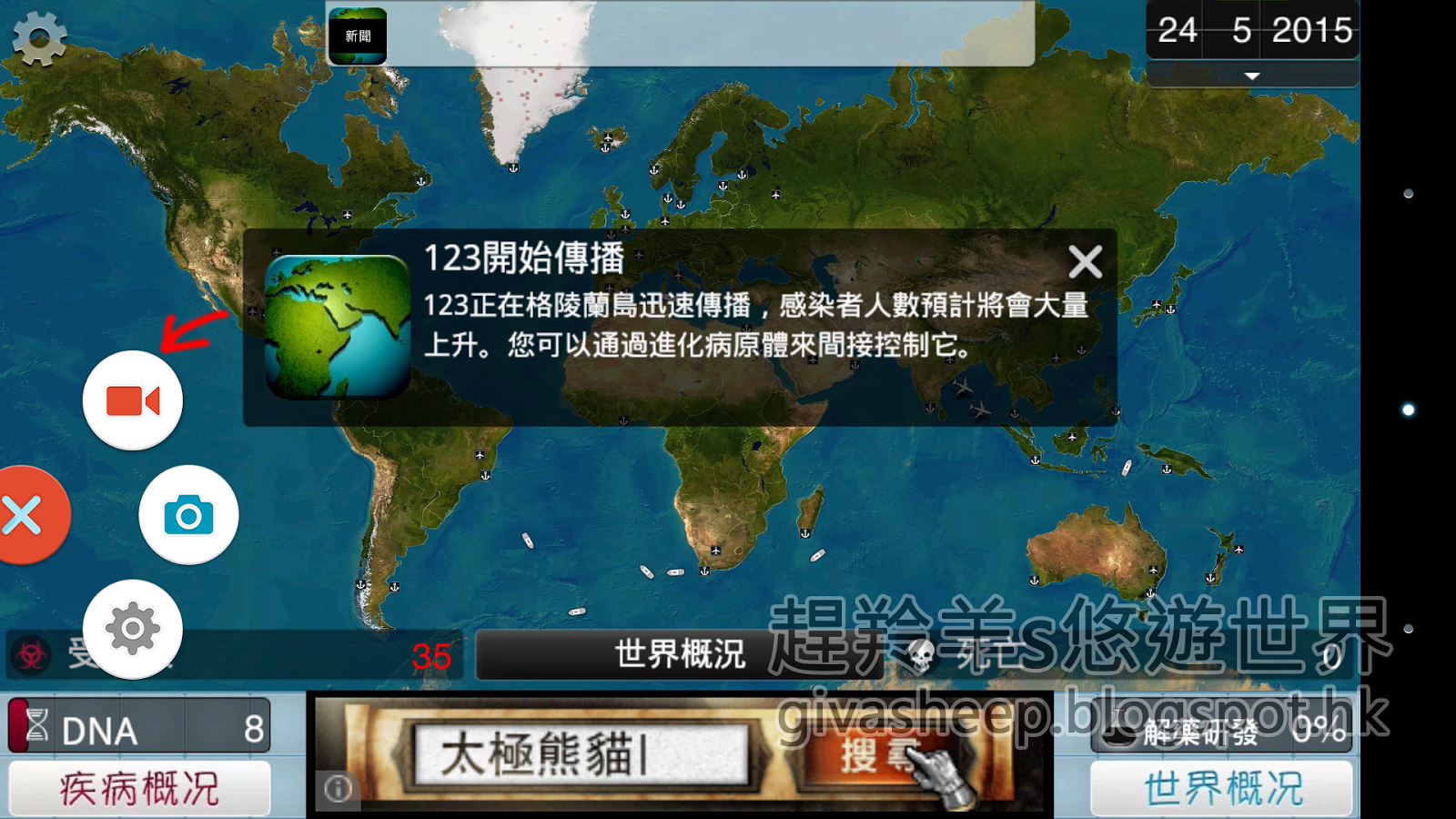
4. 小浮標外圍有游走的白龍白圈圍繞代表正在錄影中(透明度0% 會以白色虛線表示) Recording if you see a floating tab with a surrounding white line (or white dotted circular line if 0% transparency was setted)
5. 如要停止錄影, 按一下小浮標再按停止鍵 If you want to stop, press the floating tab again and press stop icon.
6. 系統會出現提示 "Recording completed."
表示已錄製好 隨時等你來播放!
最佳化設定 Preference Setting:
1. 打開 Mobizen
2. 按下 右上角打開Recording preferences
3. Enhanced Recording 優化錄影:
如果你的手機能力不足,
就打開設成"Use"來使用吧!
它會以FPS(frame per second)為重心,
讓影片看起來不會像GIF動畫 跳著跳著,
畫質就看手機的負載能力 像是背景作業突然跑起來
(往往是程式更新, 如果是離線錄影建議把wi-fi關掉)
畫質可能會由1080下降到320也說不定
Set as "use" if your recording is not smooth,
if you are recording offline video,
please close your wi-fi connection
to prevent background apps running such as instant updates.
4. transparency 浮標透明度:
在錄影時浮標的透明度, 較到0%時會以白色虛線表示,
其實有白色虛線也不算太礙眼, 而且看到白色虛線就保證現在真的在錄影
有些apps跟mobizen會發生偶發性衝突, 你以為在錄開開心心的示範了半個小時, 喔抱歉
其實在你按錄影的時候apps已經關掉了! 所以還是建議把透明度較到0%
如果你覺得虛線太礙眼而有信心的話就較到1%吧
the floating tab transparency when recording,
set 0% will show white dotted circular line,
set 1% looks like disappeared.
However, some apps will make crushes to mobizen
and lead to terminate recording without any notice.
So make your own choice!
5. Quality 品質
跟優化錄影設定差不多, 不過這裡會限制最高畫質, 不過如果使用了優化錄影設定就可以忽略這點, 沒設定就按你的需要吧! 一般都是Medium就足夠了!
Ignore this if your "Enhanced Recording" enabled. If not, normally set as Medium.










0 意見:
張貼留言